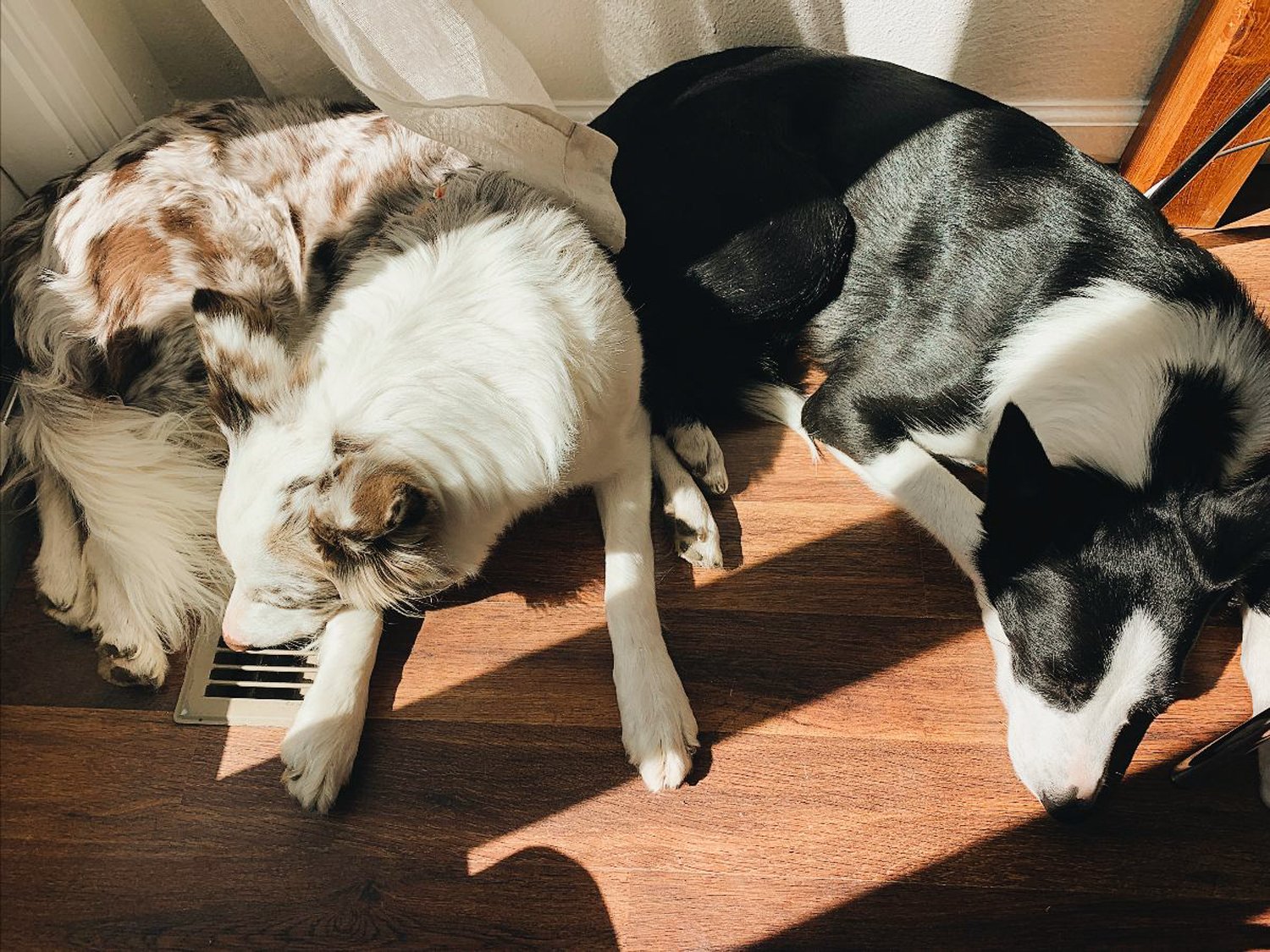How to Take Awesome Smartphone Photos of Your Dog
Are you looking to take better smartphone photos of your dog? Then you’re in the right place! In this post I’ll be sharing some simple tips and tricks on how you can take your phone shots of your dog to the next level. These are the same principles I use to photograph client sessions with my DSLR, and can easily be applied by anyone taking photos with their phone. Although the tech tips themselves are iPhone specific, the same overarching principles are applicable to whatever device you have.
A Quick Note About Editing Apps
Along with lighting and composition, good editing is key to really elevating your phone photos. The good news is you don’t need any fancy tools. Here are my tried and true editing apps:
VSCO — I’ve used VSCO for years and it still is my go to editing app. I use it to do the bulk of my editing (color correction, dodging & burning, cropping, sharpening, etc.). Free version available.
TouchRetouch — Perfect for polishing up an image by removing distracting pieces of grass, rocks, eye boogers, dandruff, etc.
Lightroom For Mobile — I use this app if I need to tweak a very specific part of the image.
1. Find Good Light
The number one ingredient for a great photo! As a general rule, the best light is often found in the couple of hours after sunrise and the couple of hours before sunset. I also find that shooting indoors works just about anytime during daylight hours as long as you make smart use of indirect window light and turn off any artificial light as it will create unflattering color casts on your dog’s fur. (Also, turn off your flash!) When working with natural light a good rule of thumb is to position your dog so that their face is oriented towards the light.
Taken with iPhone 13 Pro (portrait mode); edited with VSCO & Lightroom. Diffused front light + window light from Ansel's left.
2. Control Your Exposure
Yes! You can actually control the exposure on your phone. Tap the subject of your photo so that a sun icon appears. Drag the toggle up to increase the brightness or down to make it darker. This is a great way to create a more balanced image.
Taken with iPhone Xs (portrait mode); edited with VSCO. Early morning, full sun.
3. Clean Up Your Background
Paying attention to what's happening in the background of your image can take a photo from meh to amazing. To help you assess your background you can do two things:
Before taking the photo and positioning your dog, hold up your hand at arm’s length in front of your face. Now keep your eyes focused on your hand while holding it up against the background you’d like to have behind your pet. You’ll easily be able to see if it will look cluttered.
Find a background that contrasts with your dog’s fur. This will help them stand out even more.
Taken with iPhone Xs (portrait mode); edited with VSCO. Open shade, late afternoon.
4. Use Portrait Mode (But Watch Your Edges)
Most of us are probably already familiar with the greatness of portrait mode. You can kick your photos up a notch by keeping a close eye on your background (see tip #3) and by watching the edges of your dog’s fur. If your dog is particularly furry you may need to adjust the f-stop (slide towards the right) to bring back the texture in the edges of their fur to make the focal drop off a little more natural looking.
Taken with iPhone 13 Pro (portrait mode); edited with VSCO. Sunrise.
5. Use Burst Mode to Capture Action
I’ve found that capturing action is more difficult with a phone than with a DSLR. Here are a couple of tips to improve your chances of getting a great shot:
Make sure you have PLENTY of light. This is super important!
Use burst mode. (To activate on iPhone X or earlier: hold down the shutter button. For iPhone Xs and later, swipe the shutter button to the left.)
Make your selections by your camera roll and locate the cluster of burst photos (it'll look like just a single photo). Tap "Select" at the bottom of the screen to pick your keepers.
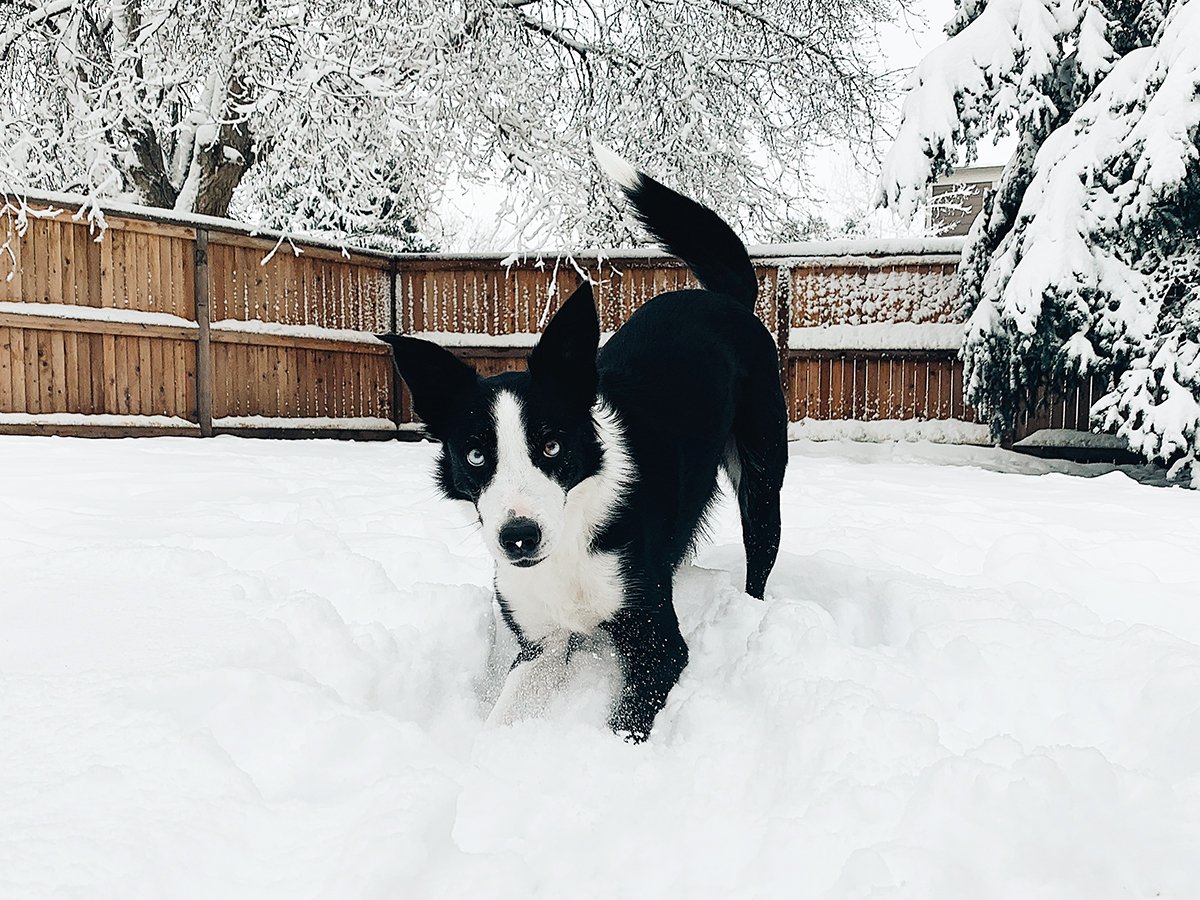
Taken with iPhone Xs (burst mode); edited with VSCO. Heavily overcast, mid-morning.
6. Get Up Close
Get in close to capture details like their striking eyes or gorgeous fur. Be sure to use the yellow focus square to make sure your subject stays sharp. To set your focus:
Tap and hold on the part of the screen that you want in focus for a few seconds. When you see AE/AF Lock in a yellow box at the top of the screen, release your finger.
The focus will remain locked on this point until you tap another part of the screen.
Taken with iPhone 13 Pro; edited with VSCO. Diffused midday sun.
7. Expression
Show off your dog’s personality! Novel noises or holding a treat or toy right above your phone can go a long way to getting those alert, interested expressions. The key is to be prepared. So make sure you have your focus and exposure set, and your finger ready to press the shutter before you make your noise or present your treat/toy.
Taken with iPhone Xs (portrait mode); edited with Lightroom & VSCO. Overcast, early afternoon.
Bonus Tip
And sometimes? Sometimes, you just need to take the picture because the moment is too precious to pass up!
Harsh light, a busy background, weird color casts and terrible shadows. BUT LOOK HOW CUTE!
Thanks so much for following along and I hope you've been able to pick up a useful tip or two. If there's something you'd like me to cover in the future, please don't hesitate to drop a comment below! :)